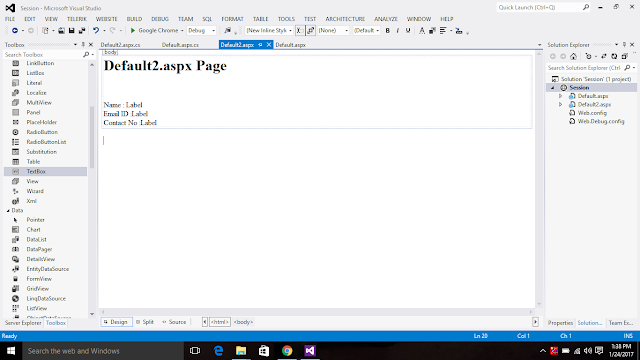Introduction
In this post I will explain how to implement simple login form using asp.net and I will explain how to Check Username and Password Exists in database using masterpage in asp.net .
There are Three steps create Login,Registration and Home Pages.
1.Create Table in Database.
2.Design .aspx pages.
3. Write Code on .aspx.cs page.
Step 2.1 Create/MasterPage .aspx page
Step 3.1 C# Code
Step 2.4 Create/Login.aspx page
Step 3.4 C# Code
In this post I will explain how to implement simple login form using asp.net and I will explain how to Check Username and Password Exists in database using masterpage in asp.net .
There are Three steps create Login,Registration and Home Pages.
1.Create Table in Database.
2.Design .aspx pages.
3. Write Code on .aspx.cs page.
Step 1. Create table in Database
Table Name: - useraccountQuery for creating a table
Step 2.1 Create/MasterPage .aspx page
Step 3.1 C# Code
using System;
using System.Collections.Generic;
using System.Linq;
using System.Web;
using System.Web.UI;
using System.Web.UI.WebControls;
public partial class MasterPage : System.Web.UI.MasterPage
{
protected void Page_Load(object sender, EventArgs e)
{
if (Session["username"] != null)
{
Label1.Text = Session["username"].ToString();
LinkButton1.Text = "Log out";
}
else
{
LinkButton1.Text = "Log in!";
}
}
protected void LinkButton1_Click(object sender, EventArgs e)
{
if (LinkButton1.Text == "Log in!")
{
Response.Redirect("Login.aspx");
}
else if (LinkButton1.Text == "Log out")
{
Session.Clear();
Session.RemoveAll();
Response.Redirect("Home.aspx");
}
}
}
using System.Collections.Generic;
using System.Linq;
using System.Web;
using System.Web.UI;
using System.Web.UI.WebControls;
public partial class MasterPage : System.Web.UI.MasterPage
{
protected void Page_Load(object sender, EventArgs e)
{
if (Session["username"] != null)
{
Label1.Text = Session["username"].ToString();
LinkButton1.Text = "Log out";
}
else
{
LinkButton1.Text = "Log in!";
}
}
protected void LinkButton1_Click(object sender, EventArgs e)
{
if (LinkButton1.Text == "Log in!")
{
Response.Redirect("Login.aspx");
}
else if (LinkButton1.Text == "Log out")
{
Session.Clear();
Session.RemoveAll();
Response.Redirect("Home.aspx");
}
}
}
Step 2.2 Create/Home .aspx page
Step 3.2 C# Code
Step 2.3 Create/Registration.aspx page
Step 3.3 C# Code
Step 3.2 C# Code
using System;
using System.Collections.Generic;
using System.Linq;
using System.Web;
using System.Web.UI;
using System.Web.UI.WebControls;
public partial class Home : System.Web.UI.Page
{
protected void Page_Load(object sender, EventArgs e)
{
if (Session["username"] != null)
{
Label1.Text = "Wel come";
}
else
{
Label1.Text = "Login First!";
}
}
}
using System.Collections.Generic;
using System.Linq;
using System.Web;
using System.Web.UI;
using System.Web.UI.WebControls;
public partial class Home : System.Web.UI.Page
{
protected void Page_Load(object sender, EventArgs e)
{
if (Session["username"] != null)
{
Label1.Text = "Wel come";
}
else
{
Label1.Text = "Login First!";
}
}
}
Step 2.3 Create/Registration.aspx page
Step 3.3 C# Code
using System;
using System.Collections.Generic;
using System.Linq;
using System.Web;
using System.Web.UI;
using System.Web.UI.WebControls;
using System.Data;
using System.Data.SqlClient;
using System.Configuration;
public partial class Registration : System.Web.UI.Page
{
SqlConnection con = new SqlConnection(ConfigurationManager.ConnectionStrings["mycon"].ConnectionString);
protected void Page_Load(object sender, EventArgs e)
{
}
protected void Button1_Click(object sender, EventArgs e)
{
Response.Redirect("Home.aspx");
}
protected void btnsubmit_Click(object sender, EventArgs e)
{
con.Open();
SqlCommand cmd = new SqlCommand();
cmd.CommandText = "insert into useraccount values(@name,@emailid,@password,@contactno)";
cmd.Connection = con;
cmd.Parameters.AddWithValue("@name",TextBox1.Text);
cmd.Parameters.AddWithValue("@emailid", TextBox2.Text);
cmd.Parameters.AddWithValue("@password", TextBox3.Text);
cmd.Parameters.AddWithValue("@contactno", TextBox4.Text);
cmd.ExecuteNonQuery();
Session["username"] = TextBox2.Text;
Response.Redirect("Home.aspx");
}
protected void Button1_Click1(object sender, EventArgs e)
{
Response.Redirect("Home.aspx");
}
}
using System.Collections.Generic;
using System.Linq;
using System.Web;
using System.Web.UI;
using System.Web.UI.WebControls;
using System.Data;
using System.Data.SqlClient;
using System.Configuration;
public partial class Registration : System.Web.UI.Page
{
SqlConnection con = new SqlConnection(ConfigurationManager.ConnectionStrings["mycon"].ConnectionString);
protected void Page_Load(object sender, EventArgs e)
{
}
protected void Button1_Click(object sender, EventArgs e)
{
Response.Redirect("Home.aspx");
}
protected void btnsubmit_Click(object sender, EventArgs e)
{
con.Open();
SqlCommand cmd = new SqlCommand();
cmd.CommandText = "insert into useraccount values(@name,@emailid,@password,@contactno)";
cmd.Connection = con;
cmd.Parameters.AddWithValue("@name",TextBox1.Text);
cmd.Parameters.AddWithValue("@emailid", TextBox2.Text);
cmd.Parameters.AddWithValue("@password", TextBox3.Text);
cmd.Parameters.AddWithValue("@contactno", TextBox4.Text);
cmd.ExecuteNonQuery();
Session["username"] = TextBox2.Text;
Response.Redirect("Home.aspx");
}
protected void Button1_Click1(object sender, EventArgs e)
{
Response.Redirect("Home.aspx");
}
}
Step 2.4 Create/Login.aspx page
Step 3.4 C# Code
using System;
using System.Collections.Generic;
using System.Linq;
using System.Web;
using System.Web.UI;
using System.Web.UI.WebControls;
using System.Data;
using System.Data.SqlClient;
using System.Configuration;
public partial class Login : System.Web.UI.Page
{
SqlConnection con = new SqlConnection(ConfigurationManager.ConnectionStrings["mycon"].ConnectionString);
protected void Page_Load(object sender, EventArgs e)
{
}
protected void LinkButton1_Click(object sender, EventArgs e)
{
Response.Redirect("Registration.aspx");
}
protected void btnlogin_Click(object sender, EventArgs e)
{
con.Open();
SqlDataAdapter da = new SqlDataAdapter("select * from useraccount where emailid='"+TextBox1.Text+"' and password='"+TextBox2.Text+"'", con);
DataSet ds = new DataSet();
da.Fill(ds);
int c = ds.Tables[0].Rows.Count;
if (c > 0)
{
Session["username"] = TextBox1.Text;
TextBox1.Text = "";
TextBox2.Text = "";
Response.Redirect("Home.aspx");
}
}
protected void btncancel_Click(object sender, EventArgs e)
{
Response.Redirect("Home.aspx");
}
}
using System.Collections.Generic;
using System.Linq;
using System.Web;
using System.Web.UI;
using System.Web.UI.WebControls;
using System.Data;
using System.Data.SqlClient;
using System.Configuration;
public partial class Login : System.Web.UI.Page
{
SqlConnection con = new SqlConnection(ConfigurationManager.ConnectionStrings["mycon"].ConnectionString);
protected void Page_Load(object sender, EventArgs e)
{
}
protected void LinkButton1_Click(object sender, EventArgs e)
{
Response.Redirect("Registration.aspx");
}
protected void btnlogin_Click(object sender, EventArgs e)
{
con.Open();
SqlDataAdapter da = new SqlDataAdapter("select * from useraccount where emailid='"+TextBox1.Text+"' and password='"+TextBox2.Text+"'", con);
DataSet ds = new DataSet();
da.Fill(ds);
int c = ds.Tables[0].Rows.Count;
if (c > 0)
{
Session["username"] = TextBox1.Text;
TextBox1.Text = "";
TextBox2.Text = "";
Response.Redirect("Home.aspx");
}
}
protected void btncancel_Click(object sender, EventArgs e)
{
Response.Redirect("Home.aspx");
}
}
Thank You...